
Prior to customizing your left menu, we advise you to read the section Publishing Business Objects describing how to configure Business Objects and adding them as individual nodes in the left navigation frame.
To add a Left Menu item, you have two choices. You can either configure the entire menu item first within Business Foundation or you can add an empty container by clicking the Add button and then go back to Business Foundation to fill in the page contents (objects).

A new window will pop up for publication settings.
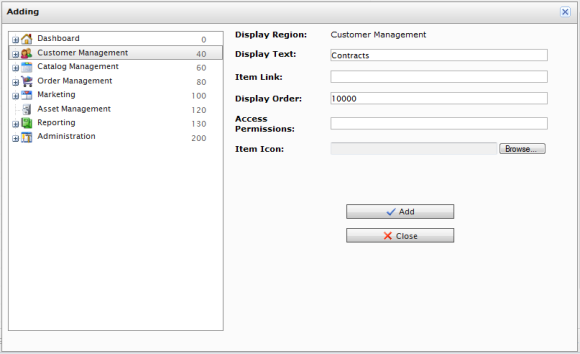
To verify if the object was published, go to the Display Region where you specified the object to be published to. Click on the Refresh icon on the left navigation frame if at first you do not see the new node.
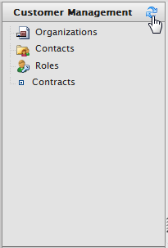
To Edit a user-generated node in the left menu, click on the Notepad icon.
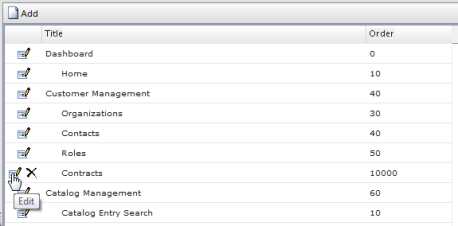
If the left menu item was created via the Left Menu page, this popup window will appear.
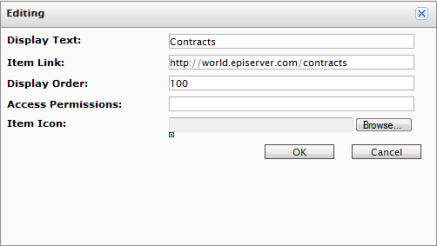
If the left menu item node was created using Business Foundation, this popup appears.
To change the sort order of the left menu item, adjust the numerical value in Display Order. The lower the value, the higher the position of the item within the navigation tree relative to items with a higher Display Order value.
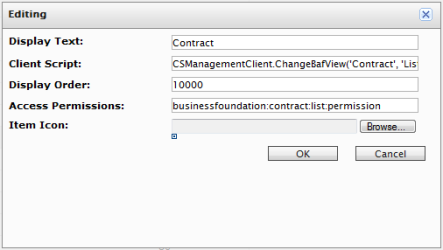
To save changes, click OK.
To delete a left menu item, click on X icon.
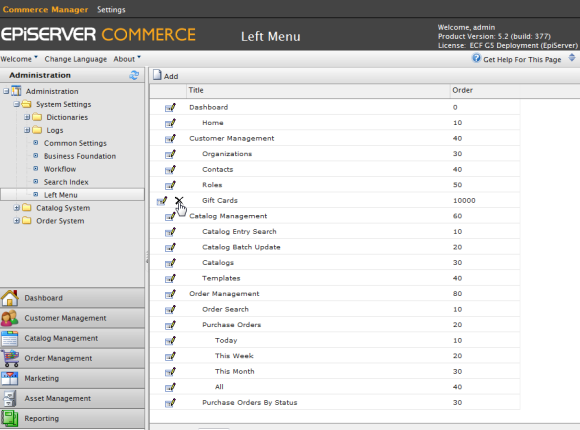
Version: EPiServer Commerce 1 R2 SP2| Last updated: 2012-09-20 | Copyright © EPiServer AB | Send feedback to us